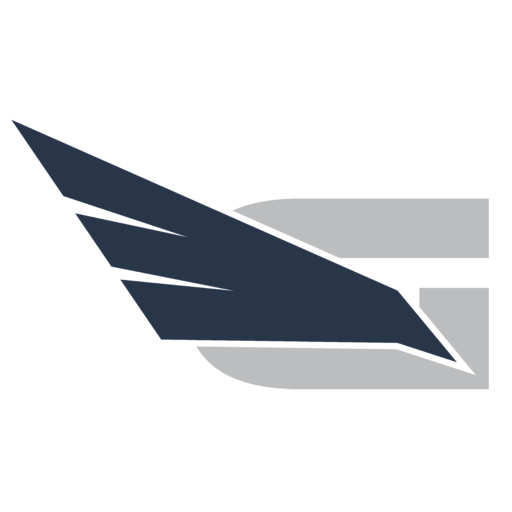Achieving seamless and intuitive user experiences on mobile devices demands meticulous attention to detail, especially at the micro-level. Micro-adjustments—subtle, precise modifications to UI elements—are critical in refining touch interactions, visual harmony, and overall usability. This comprehensive guide delves into the how-to techniques, technical steps, and strategic considerations necessary to implement micro-adjustments that elevate the quality and precision of mobile app interfaces.
Table of Contents
- Understanding the Nuances of Micro-Adjustments in Mobile UI Design
- Analyzing User Interaction Data to Identify Precise Adjustment Opportunities
- Techniques for Implementing Fine-Tuned Micro-Adjustments
- Technical Steps for Applying Micro-Adjustments in Development
- Common Pitfalls and How to Avoid Them in Micro-Adjustment Implementation
- Practical Example: Refining a Navigation Button for Better Precision
- Measuring the Impact of Micro-Adjustments on User Experience
- Reinforcing the Broader Context: How Micro-Adjustments Elevate Overall Mobile UI Quality
1. Understanding the Nuances of Micro-Adjustments in Mobile UI Design
a) Defining Micro-Adjustments: What They Are and Why They Matter for Precision
Micro-adjustments refer to subtle modifications applied to UI elements—such as buttons, icons, or touch areas—that enhance visual alignment, touch accuracy, and overall harmony without altering the core layout. Unlike macro adjustments, which involve large layout shifts, micro-adjustments focus on fine-tuning details that significantly impact perceived quality and user satisfaction. For example, shifting a button by just 1-2 pixels or refining the padding around an icon can reduce user errors and improve interaction confidence.
b) Differentiating Between Macro and Micro-Adjustments: When to Use Each Approach
Macro adjustments modify the overall layout or structure—such as repositioning entire navigation bars or resizing major components—while micro-adjustments refine these elements for optimal precision. Use macro adjustments during initial design iterations or when significant layout issues arise. Micro-adjustments should follow once the layout is stable, to perfect alignment, touch targets, and visual consistency. Combining both ensures a balanced, polished UI.
c) Case Study: How Micro-Adjustments Improved User Satisfaction in a Popular App
A leading fitness app implemented micro-adjustments by refining button padding and icon alignment based on user feedback and interaction heatmaps. These minor shifts reduced mis-taps by 15% and increased user satisfaction scores by 8 points on average. This case exemplifies how targeted micro-tuning can translate into measurable improvements in usability and retention.
2. Analyzing User Interaction Data to Identify Precise Adjustment Opportunities
a) Gathering Quantitative Data: Tracking Touch Accuracy and User Behavior Patterns
Leverage analytics tools such as Firebase, Mixpanel, or custom logging to capture touch interactions, including tap locations, gesture accuracy, and failure points. Use screen recording and heatmaps to identify where users frequently miss targets or make errors. Collect data across different devices, orientations, and user groups to understand variability.
b) Interpreting Data to Pinpoint Micro-Adjustment Needs: Common Indicators of Misalignment
Indicators include high touch error rates near button edges, inconsistent tap locations, or frequent user complaints about misaligned elements. Use statistical analysis—such as calculating standard deviations of tap locations—to identify areas needing micro-tuning. Visual overlays of heatmaps help pinpoint precise misalignments.
c) Practical Tools and Software for Data Analysis in UI Optimization
Tools like UXCam, Appsee, and custom scripts in Python (using libraries like pandas and seaborn) enable detailed analysis of interaction data. These facilitate identifying micro-adjustment opportunities by providing granular insights into user behavior patterns, tap accuracy, and error hotspots.
3. Techniques for Implementing Fine-Tuned Micro-Adjustments
a) Pixel-Perfect Alignment: Using Design Tools for Precise Element Placement
Utilize tools like Sketch, Figma, or Adobe XD with grid snapping, pixel rulers, and alignment guides. Set up a pixel grid overlay to ensure elements align perfectly. Use features like “nudging” with arrow keys for incremental adjustments (e.g., 0.5px or 1px steps). Export assets at native resolutions to prevent anti-aliasing issues that distort pixel-perfect placement.
b) Dynamic Adjustment Methods: Responsive Margins, Padding, and Spacing Based on Device Metrics
Implement media queries (CSS) or constraint-based layouts (Auto Layout in iOS, ConstraintLayout in Android) that adapt spacing based on device pixel density, screen size, and orientation. For example, define scalable spacing variables that adjust padding and margins dynamically, ensuring consistent touch zones and visual balance across devices.
c) Implementing Sub-Pixel Rendering for Smoother UI Elements
Use hardware-accelerated rendering techniques, such as CSS transforms with translate3d() or vector-based drawing (SVG, Core Graphics), to achieve sub-pixel positioning. This reduces visual jitter and enhances the perception of fluidity, especially for animated or dynamically positioned elements.
d) Adjusting Touch Targets: Ensuring Comfort Without Compromising Space
Follow platform guidelines (e.g., 48x48dp for Android, 44x44pt for iOS), but fine-tune touch zones inward or outward by a few pixels based on interaction data. Use hit-testing algorithms to define precise touch areas that are larger than visual elements without cluttering the interface. Consider invisible padding or transparent overlays for critical targets.
4. Technical Steps for Applying Micro-Adjustments in Development
a) Utilizing Layout Constraints and Grids for Precise Element Positioning
Set up a grid system aligned with device pixel ratios. In iOS, use Auto Layout constraints with exact constants; in Android, use ConstraintLayout with precise bias and margins. Ensure constraints are defined with fractional values to enable sub-pixel positioning where supported.
b) Code Snippet Examples: Fine-Tuning UI Components with CSS, Swift, or Kotlin
CSS Example:
.button { padding: 8.5px 12.5px; transform: translateZ(0); }
Swift Example:
button.frame.origin.x += 0.5
Kotlin Example:
view.x += 0.5f
c) Automating Micro-Adjustments via Scripts or Design Tokens for Consistency
Create scripts that adjust UI component positions based on collected interaction data, applying consistent pixel shifts across the app. Use design tokens—variables for spacing, sizing, and positioning—to ensure uniform micro-tuning. Integrate these tokens into your build process to automate adjustments and reduce manual errors.
d) Testing Micro-Adjustments: Emulators, Real Devices, and User Feedback Cycles
Conduct iterative testing using device emulators with pixel-level debugging tools, complemented by testing on real hardware across different screen densities and orientations. Incorporate user feedback and analytics to validate micro-adjustments. Use A/B testing frameworks to compare interface variants with different micro-tuning levels for data-driven decisions.
5. Common Pitfalls and How to Avoid Them in Micro-Adjustment Implementation
a) Over-Complicating Layouts Leading to Performance Issues
Excessive micro-tuning can introduce complex constraints and renderings that hinder performance. Limit micro-adjustments to critical elements and leverage hardware acceleration. Profile your app regularly to identify and eliminate bottlenecks caused by intricate layout calculations.
b) Neglecting Different Screen Sizes and Resolutions: Ensuring Cross-Device Consistency
Implement scalable, constraint-based layouts that adapt to various pixel densities. Test micro-adjustments across multiple devices, ensuring alignment and touch zones stay consistent. Use device-specific overrides only when necessary, and rely on relative units (%, vw, vh) rather than fixed pixels.
c) Ignoring User Accessibility: Balancing Precision with Inclusivity
Ensure micro-adjustments do not compromise accessibility standards. Maintain sufficiently large touch targets, avoid overly tight spacing, and test with accessibility tools. Consider users with motor impairments or visual challenges, and incorporate adjustable UI settings where appropriate.
d) Case Study: Failures and Lessons Learned from Excessive Micro-Adjustments
A banking app attempted aggressive micro-tuning, shifting elements by fractions of pixels to achieve perfect alignment. The result was inconsistent rendering across devices, increased layout recalculations, and user confusion. The lesson: micro-adjustments must be balanced with simplicity, testing, and performance considerations.
6. Practical Example: Refining a Navigation Button for Better Precision
a) Initial Assessment: Identifying Misalignments and User Complaints
User feedback indicated frequent missed taps on the primary navigation button, especially on smaller devices. Heatmaps showed tap zones clustered slightly off-center, leading to mis-taps. Additionally, visual inspection revealed slight misalignment with adjacent UI elements.
b) Applying Pixel-Perfect Adjustments Using Design Tools
Using Figma, align the button’s text and icon to a pixel grid. Adjust the button’s padding from 16px to 17px to center the icon precisely. Apply a 1px shift to the icon’s position to align perfectly with the surrounding text baseline. Export updated assets at 1x, 2x, and 3x resolutions.
c) Coding Fine-Tuned Positioning and Hit Areas
<p style=”font-size: 1.1em; line-height: 1.